How to: Remote login using MobaXterm (Windows)
Step 1:
If you haven’t installed MobaXterm, please follow the How to: install MobaXterm to install this program on your computer. You will need an account to access the remote server (storm.cis.fordham.edu for RH classes, erdos.dsm.fordham.edu for LC classes). Please speak with your instructor if you don’t have one, or have forgotten your account ID or password.
In the following examples, we will be using the account username, “cking74@storm.cis.fordham.edu” and the password, “mypass”. Remember that when you see this, you should replace it with your own details.
Step 2:
First ensure that you are connected to the internet, then double click on the MobaXterm icon to start the program. The following window will appear:
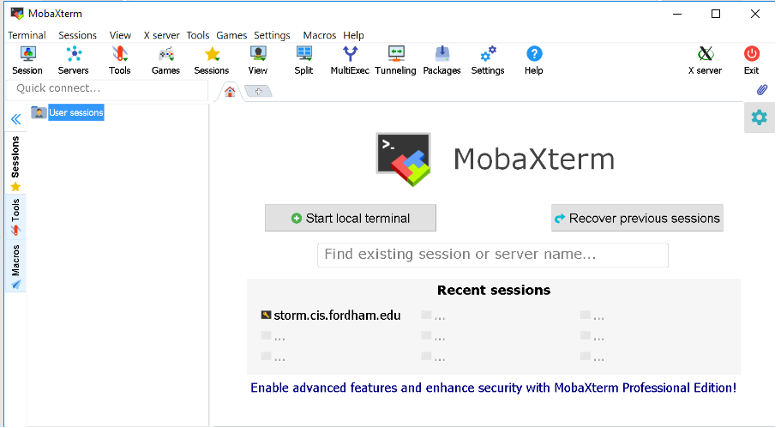
Step 3:
Click on the Session button on the top left of the window:

Step 4:
(In the new window), first click the SSH button (top left), then in the Remote Host text box, enter the host name of the remote server to which you want to connect. (In the example shown, we enter storm.cis.fordham.edu since this account is located on the storm server.)
Next, check the Specify username box and enter your username. (Here we enter cking74.) Click ok.
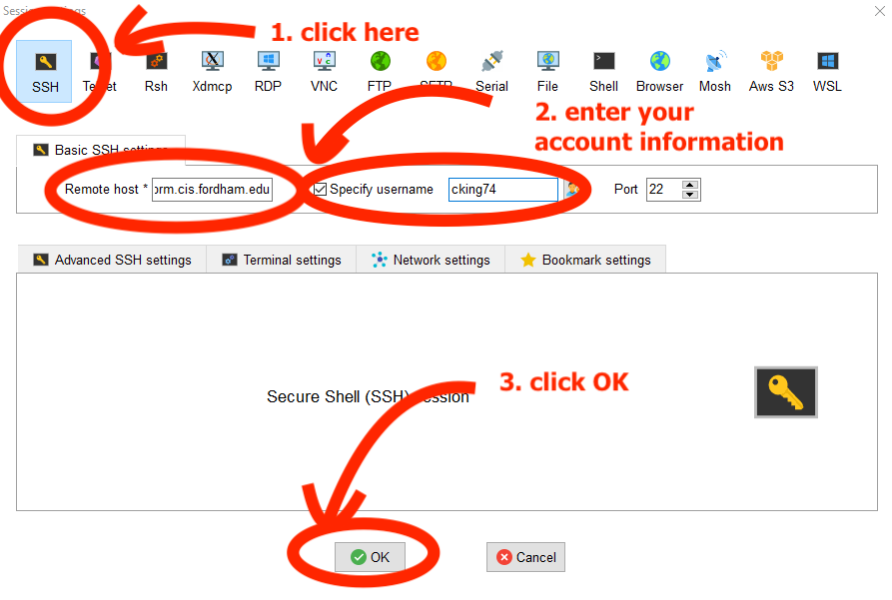
Step 5:
If successful in the previous step, a terminal window will appear as shown below. You should see your username and a password prompt. Type your password –“mypass” and press Enter. (Note that as you type your password, the cursor will not move forward and nothing will be shown for security reasons.)
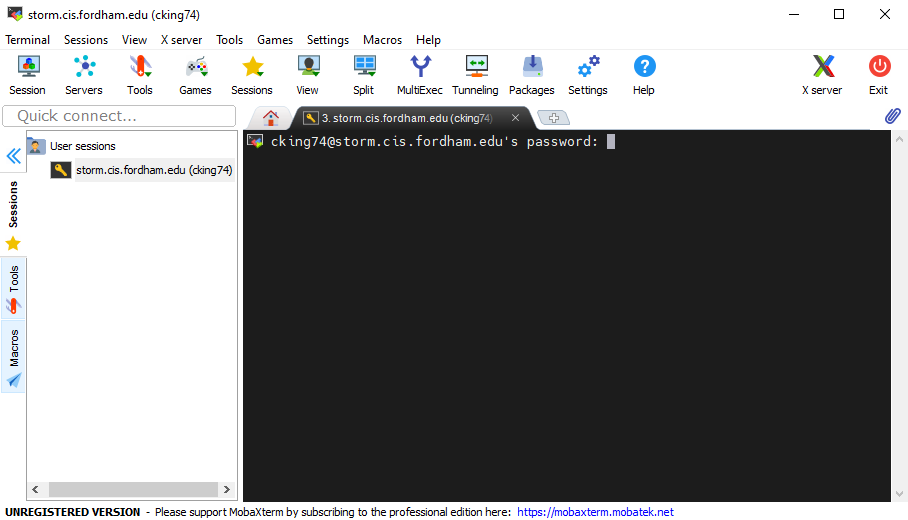
A window may pop up asking if you wish to save your password. Only do so if you are on your own private computer. If you are using any public computer, click on No.
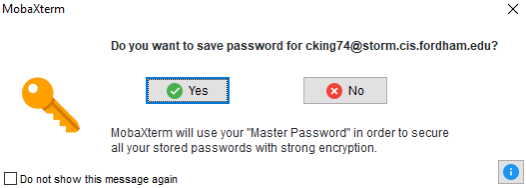
Step 6:
After successfully logging on, you should see something similar to: [cking74@storm~]$ appear behind the cursor in the terminal window (with your own account information) as shown below. This indicates that you are currently accessing the server.
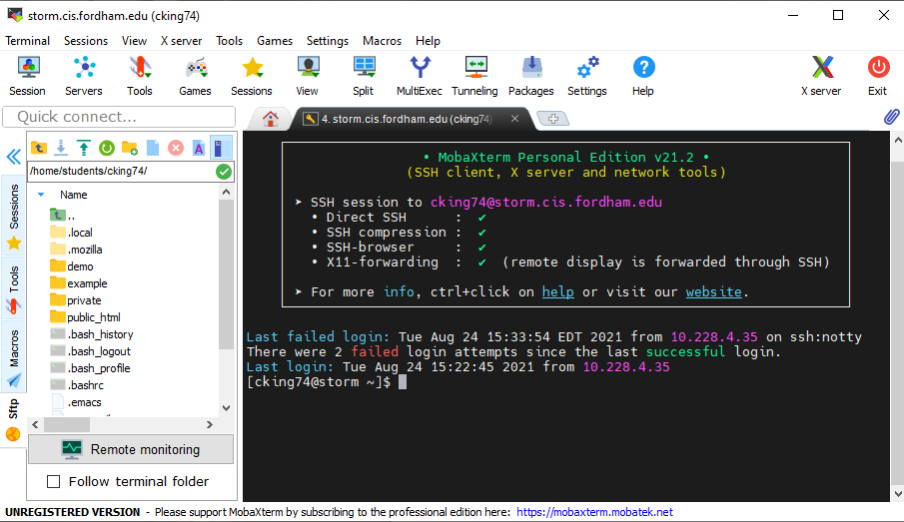
If you want to log off of the server, you can type “exit” into the terminal window and press Enter.
Congratulations! You now know how to log on to a server using MobaXterm!